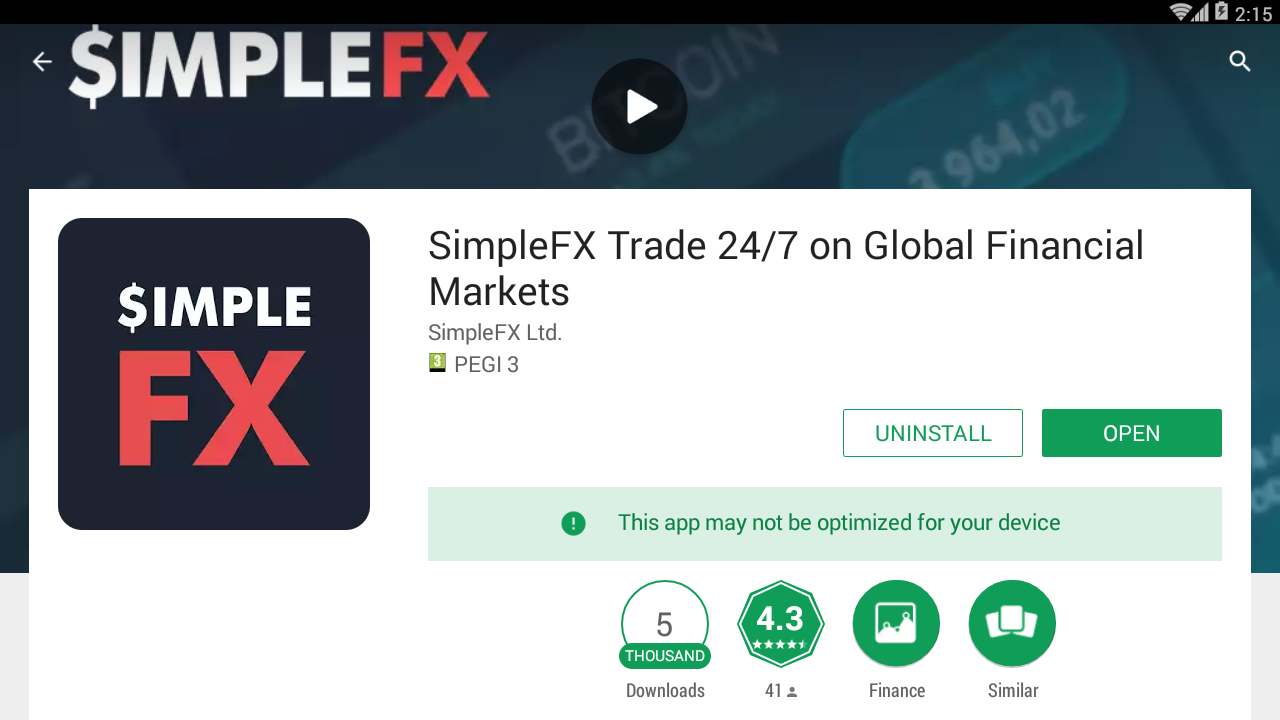This article is provided by SimpleFX, a forex and CFDs broker
Few months back FX and CFD broker SimpleFX launched its new trading mobile application. In this article we will walk you through the process, from download to placing your first trade. If you find trading cryptocurrencies suitable for you but are unsure how to get started, you can now consult this simple guide to a simple trading platform.
Installation and setting up your first account - get the SimpleFX app for Android
The first step towards achieving the brand new mobile trading experience with SimpleFX can be accomplished by simply visiting the official Google Play store and downloading the mobile application. Simply click the green install button and after the process finalizes, just click the OPEN tab to start the platform.
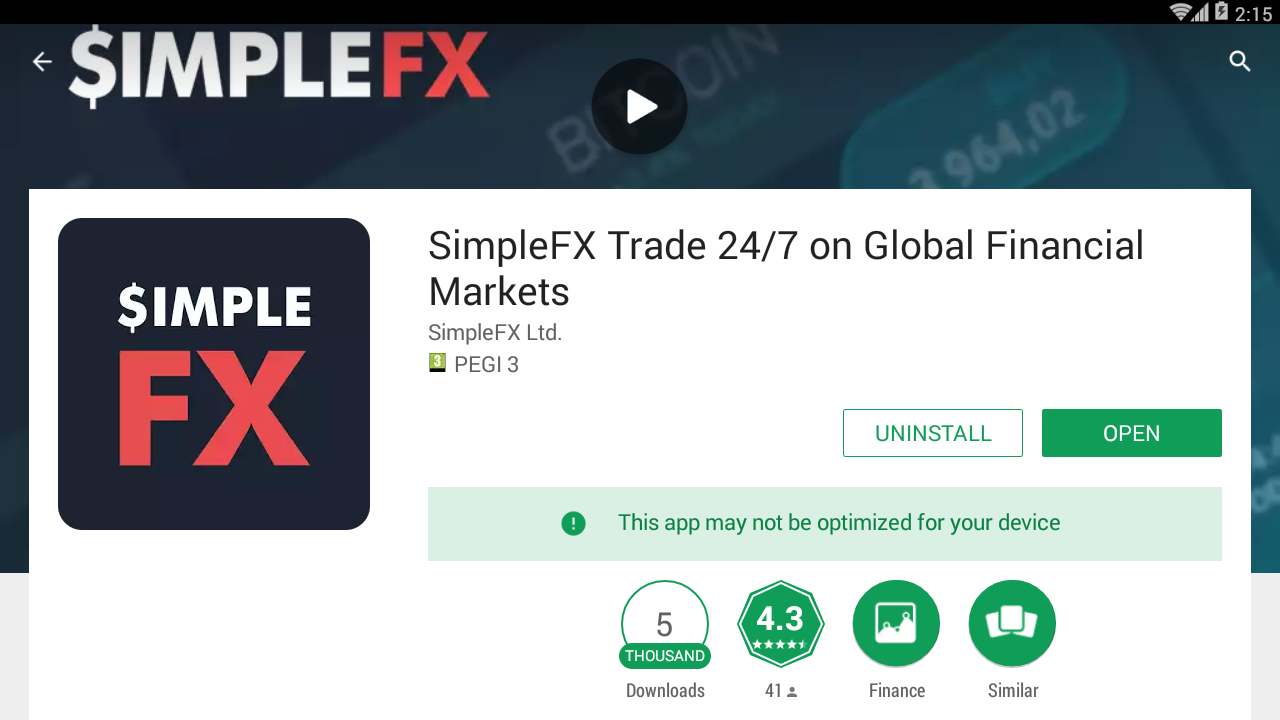
Source: Google Play store
After opening the app, users will be greeted by a welcome screen that will automatically prompt you to view your demo account (balance $10,000.00). It is here that users can get to know the functions of the platform before creating a fully operational personal account.

Source: SimpleFX mobile app
To
set up a new account, click the icon in the upper left corner, followed by the
signup button. If you have already registered you can log in directly, or check
SimpleFX's social media channels:
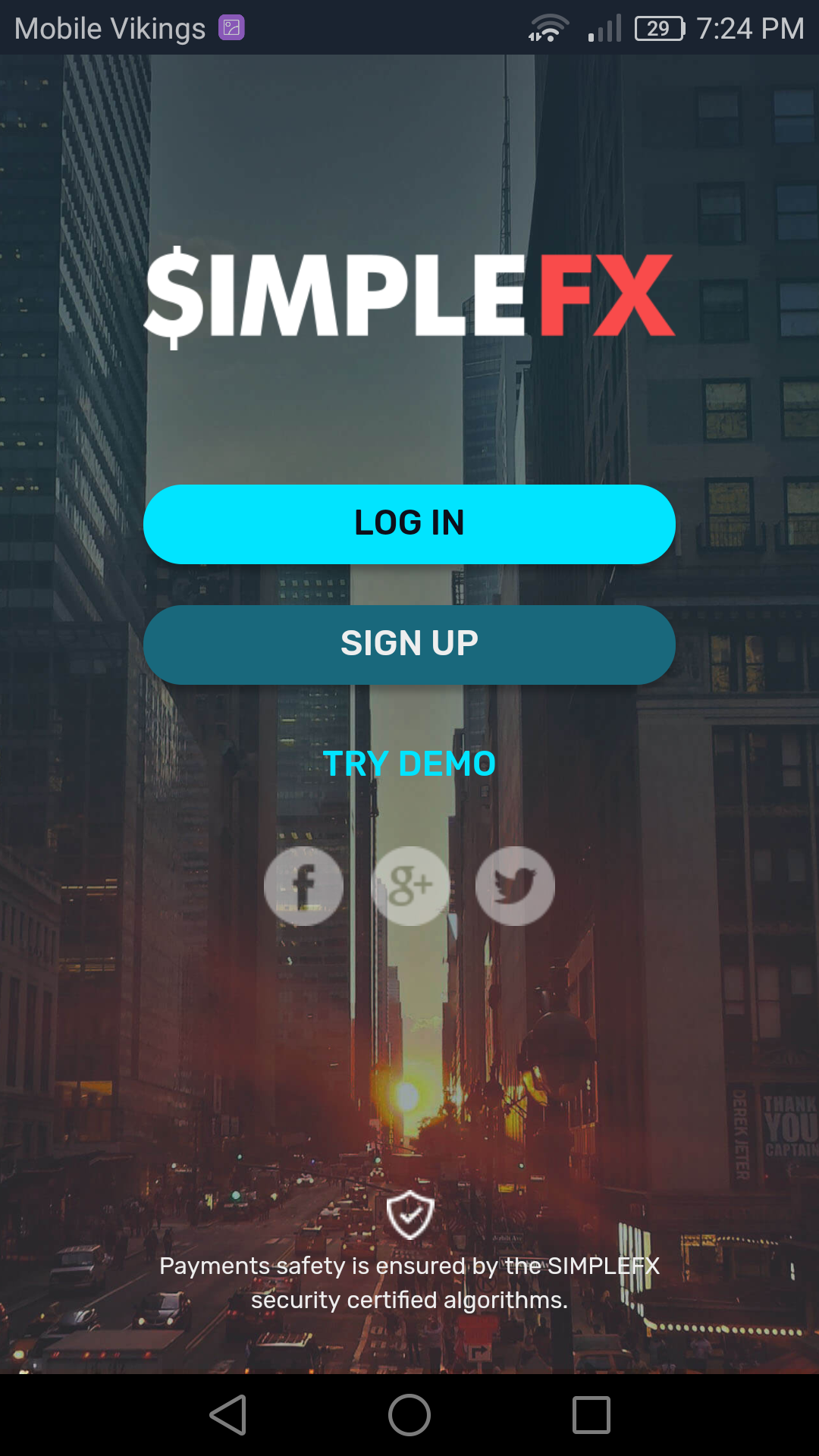
Source: Simple FX mobile app
The process of creating an account is quite easy. Of note, the user simply needs to provide a personal e-mail address and will receive an automated message containing an activation link.

Source: SimpleFX mobile app
Upon receiving the email notification with the verification link, users need only click 'verify', which will redirect them to the official SimpleFX website. From here, users are prompted to create a new secure password (6-15 characters, 1 number, 1 letter).
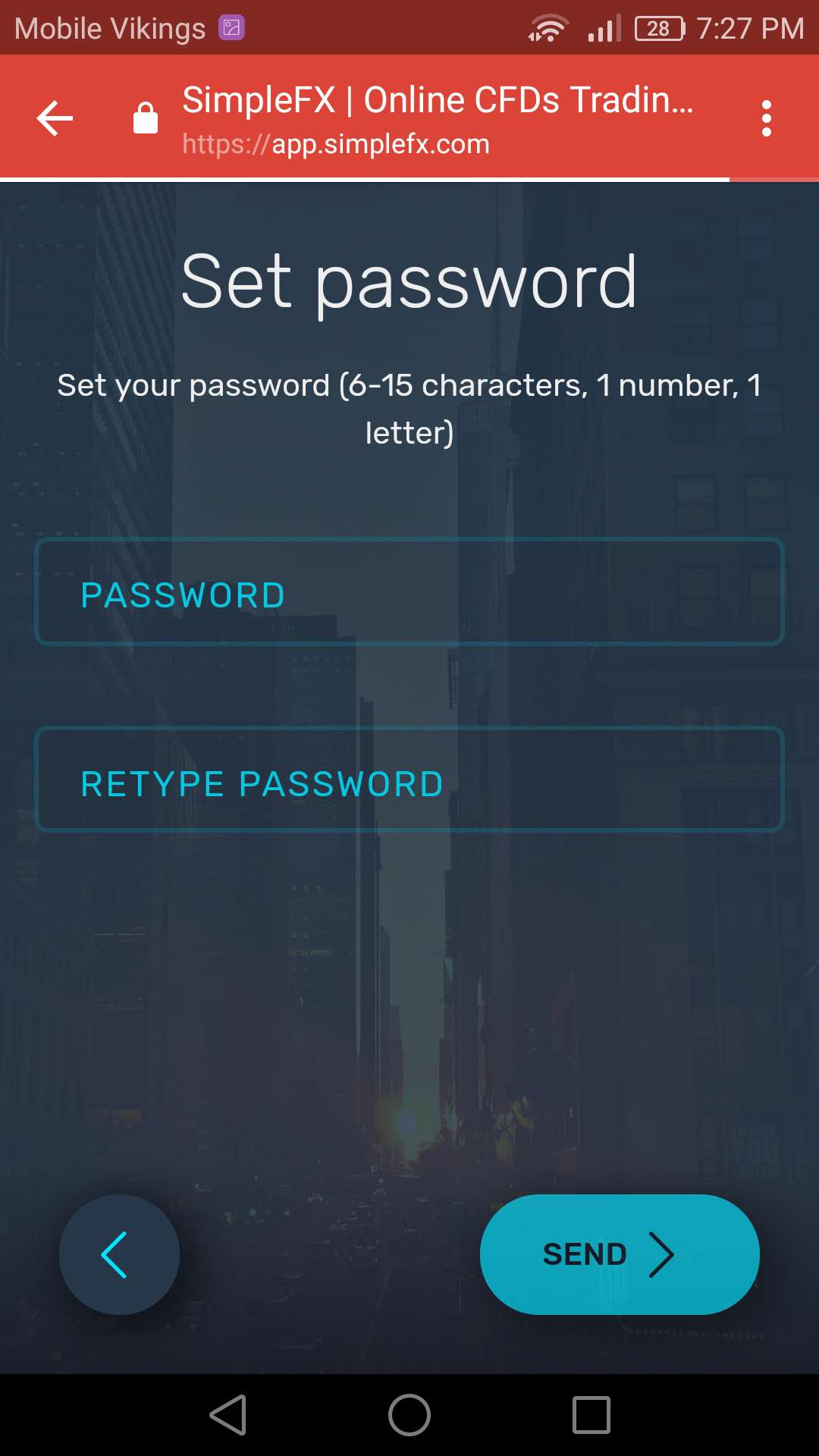
Source: SimpleFX mobile app
After setting your password, you can go back to the mobile app, click again on the icon in the top left corner and this time choose the login option. With a verified account you should see a short presentation about the brand new SimpleFX app (beta version) - just click to continue.

Source: SimpleFX mobile app
Your first deposit and managing trading accounts
After successfully installing and setting up a user account, the next step is to learn how to manage the trading account and make your first deposit.
From here, just select 'demo account balance' in the middle of the screen followed by the 'switch trading account' button. On the next screen, you will see all active trading accounts (live and demo). You should now have two demo accounts (both in USD and BTC) and one live account denominated in Bitcoin:

Source: SimpleFX mobile app
To transfer initial funds, click on the 'deposit' icon in the top left corner of the screen and then choose a destination account. SimpleFX displays the QR code and wallet address for you, where you can transfer your bitcoins.

Source: SimpleFX mobile app
If you do not possess any BTCs or instead wish to utilize fiat currencies, simply click the 'plus' icon near 'live account' and choose from one of the available currencies (AUD, CAD, CHF, CNY, CZK, DKK, EUR, GBP, IDR, JPY, NOK, PLN, RUB, SEK, and USD). Deposits are also available in several popular altcoins including Bitcoin Cash, Dash, Ethereum, and Litecoin:

Source: SimpleFX mobile app
For example, if a user selects the Australian dollar (AUD) in this way, there should be an alert requiring additional verification on the next screen. Users need to choose one of two available account types (individual or corporate), while also providing additional personal details and a scanned ID or another document confirming identity.


Source: SimpleFX mobile app
After submitting all of the necessary information, the account will be verified and the user will be able to deposit one of the chosen fiat currencies noted above.
Placing your first order with SimpleFX trading app
After you have successfully installed and funded your trading account, the final step is to make your first transaction using the SimpleFX mobile app. Choose one of the available instruments and move to the charting screen:

Source: SimpleFX mobile app
Placing orders is streamlined process. Just click the 'Amount' button in the middle of the screen and choose the appropriate size for the trade. From here users need only swipe right to SELL the contract or left to BUY. If successful, you will be prompted with a notification similar to the one shown below:

Source: SimpleFX mobile app
To place the order more precisely and get access to additional features, click the SELL or BUY button. Now you should have access to more information, including being able to choose 'market' or 'pending' orders, see the trade value, required deposit and set take profit (close at profit), and stop loss (close at loss) positions:

Source: SimpleFX mobile app
Explore the SimpleFX app from the inside
At this point, you should be familiar with all of the basic functions of the SimpleFX platform. This includes setting up accounts, depositing funds and making transactions. If you want to learn more about the features offered by the application, read this article: SimpleFX Launches Trading App, Cryptocurrency in Focus.
You can also check the functionality of the available tools yourself. If necessary, you are welcome to make use of the support department, or submit your feedback to the platform developers.